Outlook 2013 mark email as read
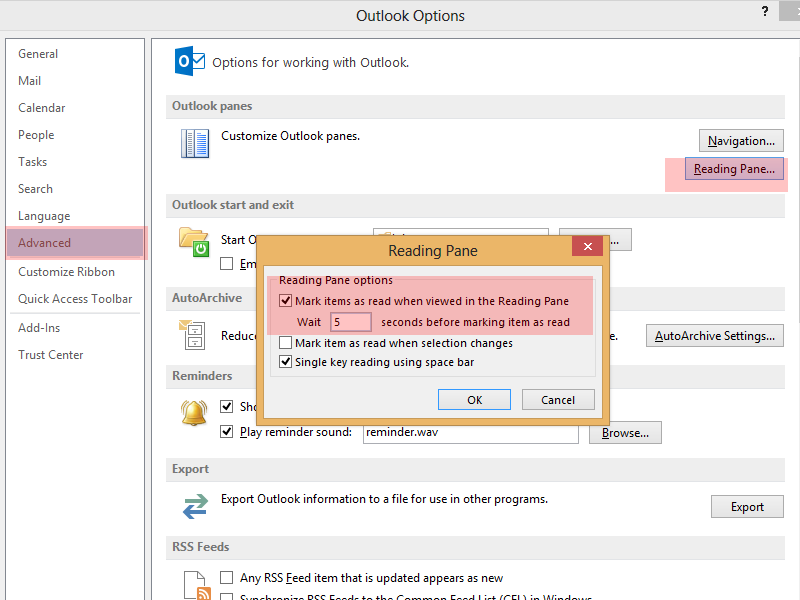
I really like using Outlook 2013 but there was one niggly little issue that was annoying me.
Everytime I viewed an email and it displayed in the Viewing Pane the email was still marked as unread. To mark it as read I had to either right click on it to mark it as read or click onto another email.
I didn't like either of these solutions so I went looking for an option to mark an email as read as soon as I viewed it in the reading pane.
In Outlook 2013 click on the blue 'File' option in the top left corner.
- Select Options and choose Advanced.
- Select Reading Pane from the Outlook Panes section.
- Tick the box "Mark items as read when viewed in the Reading Pane".
- If you want to mark as read instantly set the seconds box value to 0.
For Outlook 2007 it's slightly different:
- Go to Tools -> Options and Other tab.
- Click on Reading Pane under Outlook Panes.
- Tick the box and set the seconds value as in the above example.





