Use SlowCheetah to preview your Web.Config transforms
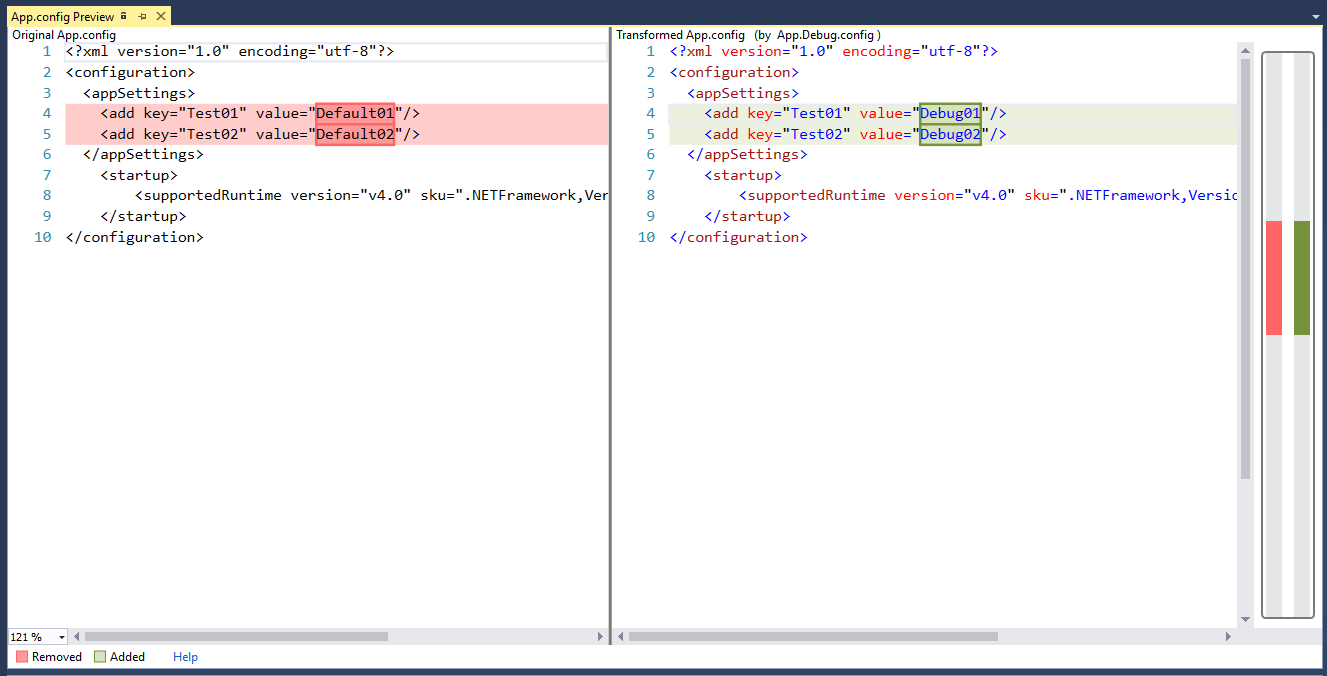
If you're working on a .Net project that has multiple environments chances are that you will be using web.config transforms that tweak environment specific values in your project.
Typically in your project you would have a base web.config file that would have all your project settings and then a separate config file for all your other environments like QA, staging or production. Sometimes you might want to preview what those config files would look like if you were to rebuild your project for that environment.
This is where SlowCheetah comes in. It's a handy little Visual Studio extension (or Nuget package) that allows you to preview what a specific version of your web.config file would look like after it gets transformed through the build process.
Once installed you can simply right click on your transform file and select the Preview Transform option from the menu:
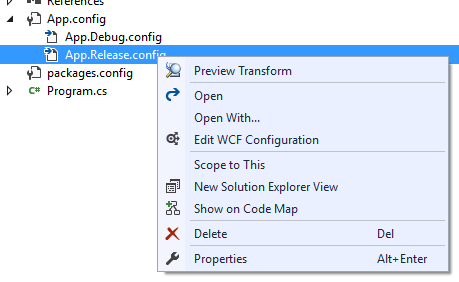
Selecting this preview option will open a comparision window where you'll see your oiriginal file on the left side and the converted / transformed file on the right (see main image above).
As well as previewing existing transform files you can also right click on your main web.config file and add a new web transform and have SlowCheetah build up your new transform file which can be handy to give you a template to build up from.
What's even better is that this doesn't just work for web.config files, it works for any XML or JSON files and if you use the Nuget Package you can even automate all of this through build tasks.





