How to make gifs using LICEcap
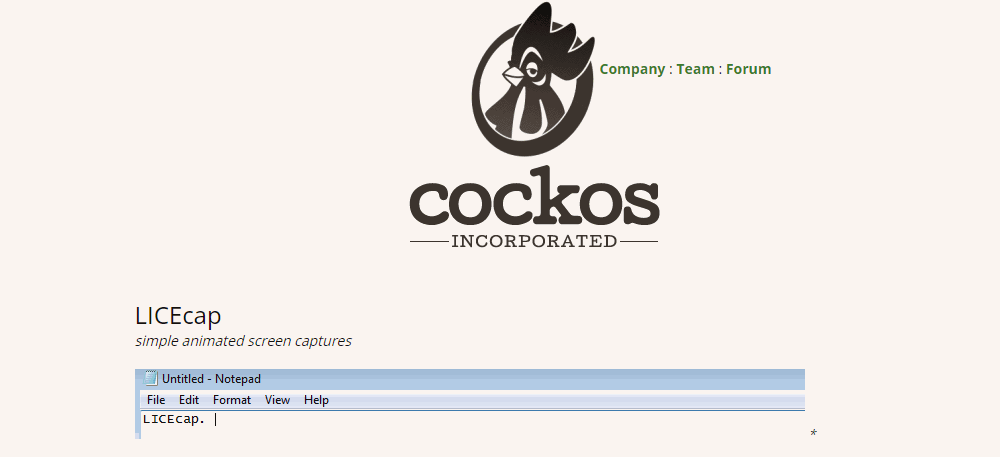
There are tons of programs out there that can help you make gifs but over the years the one I keep returning to due to its ease of use is LICEcap.
For example, I use it to help me make gif's for this blog, for doing quick screen captures or to highlight bugs found when testing.
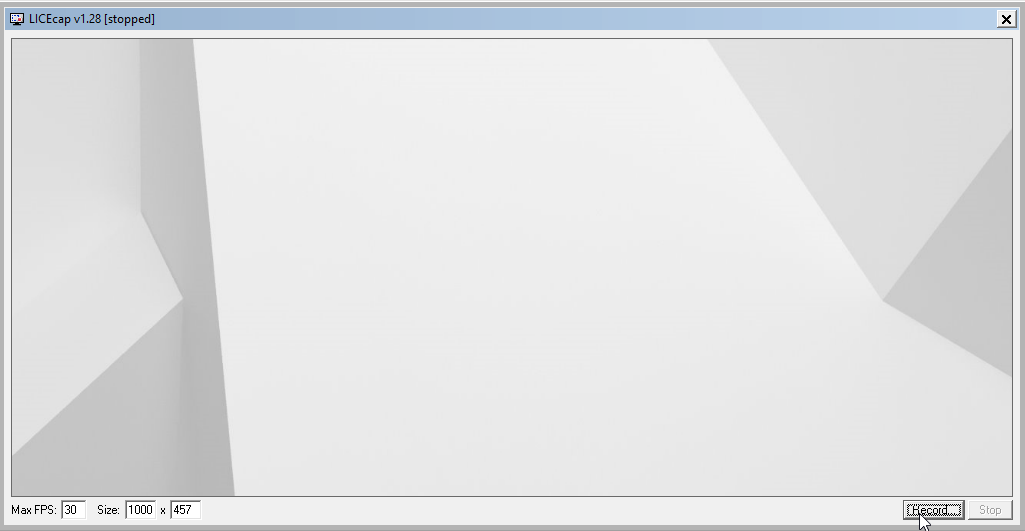
Once you download the program and run it you will see a framed window. Simple centre this window over the content you wish to record.
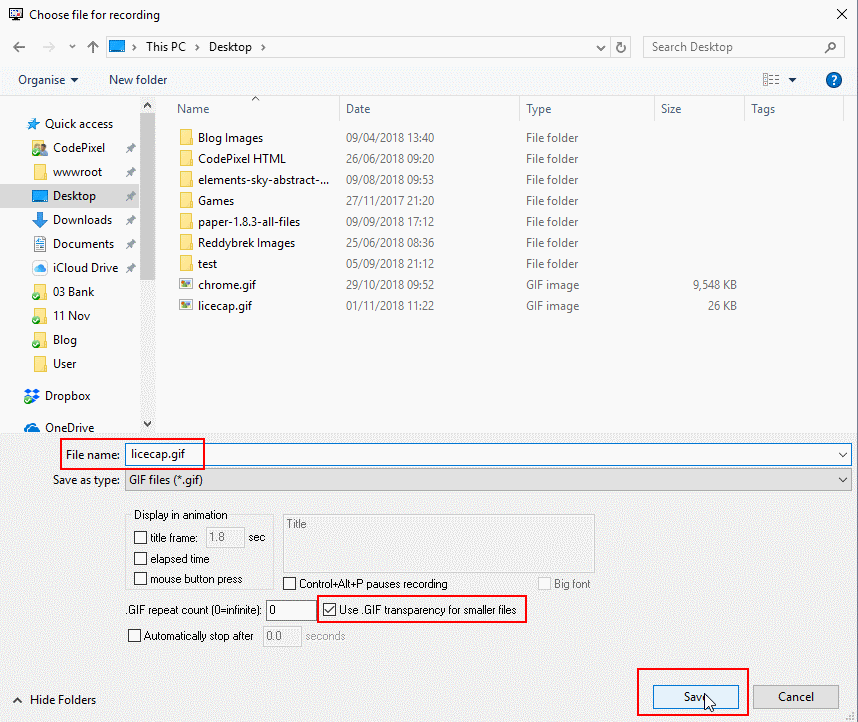
Click on the Record button to start your recording session. Before the session starts you will be asked to name the output file. I tend to check the 'Use transparency for smaller files' option when creating my gifs. It makes a difference in the finished file size.
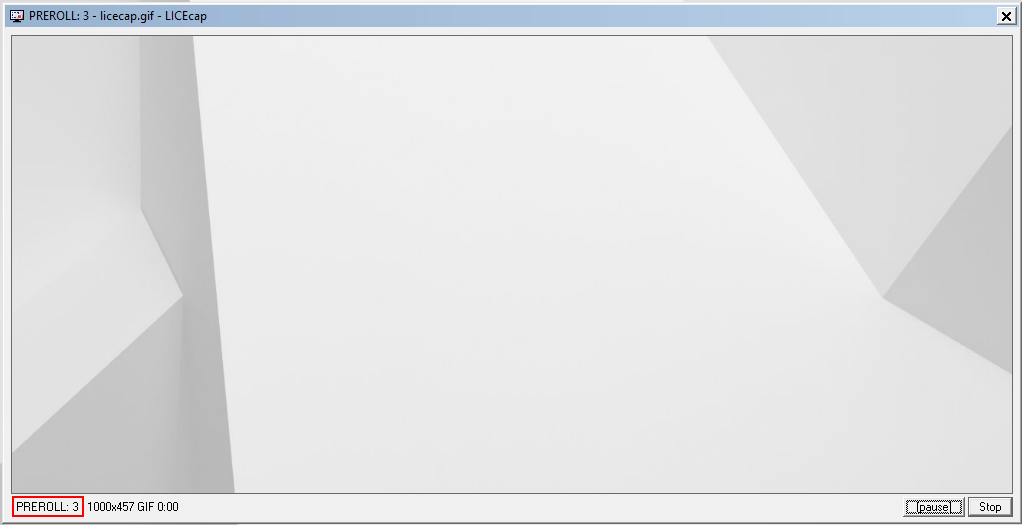
LICEcap will give you a 3 second count down before it starts to record so use this time to ensure your mouse is where you want it before you begin. Once the recording session starts, you will be able to interact with any element behind with LICEcap window. So if you want to position LICEcap over your browser and record menu hover animations you can do that. Simply click on stop once you're done and your file will be generated for you.
So that's a quick introduction to LICEcap and how to use it. It's a 'no frills' gif generator. There are so many other programs out that that do the same thing but if you just want to make a gif without having to worry about learning how to use editors or fiddle with tons of options this might be the right tool for you.
You can download LICEcap over at: https://www.cockos.com/licecap/





